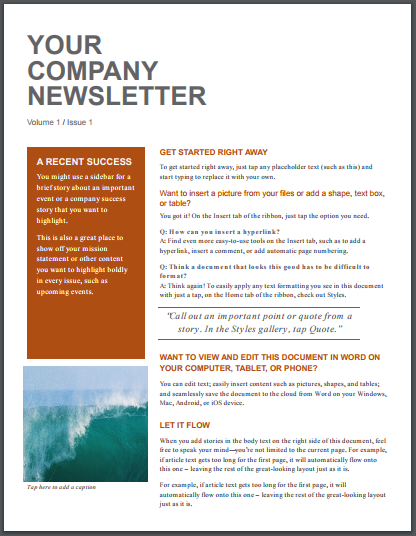Image Variations
Overview
ContentWelder allows Administrators to import and use images and variations of that image. For example, if a standard sized image is used for a catalog item cover page, addition versions of that image may be needed for used in another document or catalog item. In the example below, the cover page image has additional versions that will be used in a postcard and newsletter.
- A cover page version that is sized to fit a full page.

- A smaller landscape sized version that can be used for a post card.

- A even smaller version of the image that is sized to fit a newsletter.

The main image or "Cover image" in the example above is stored in the Images view as the "Parent" image and variations of the image (postcard and newsletter) versions are stored in the Image Variations view as "Child" images.
Once the parent and child images have been uploaded to the system as captured in the Bulk Image Uploads section, Designers and Administration can configure documents to link to the image variation of child image.
View Image Variations
To access the Image Variations view, click on the Content Library menu option and then the Images view. To view the parent image, access the images view as captured below.
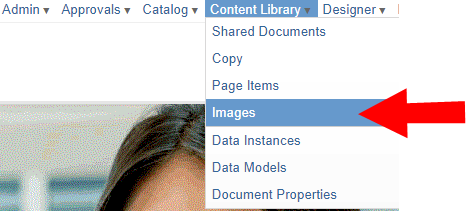
Once the Images view is loaded, click the Image Variations button.
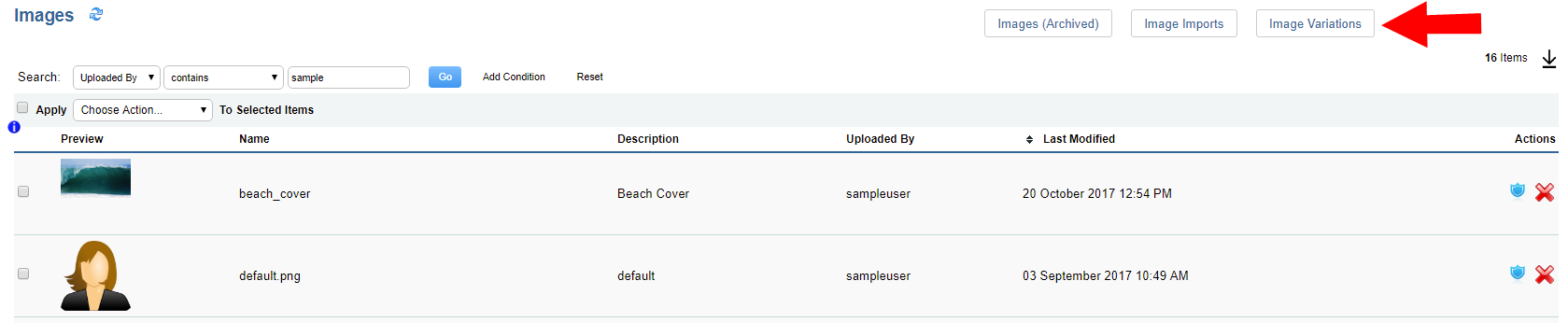
Once the Image Variations view loads, images that are linked to a parent image will be shown in this view. The name of the parent image is shown in the Parent Image column of this view.
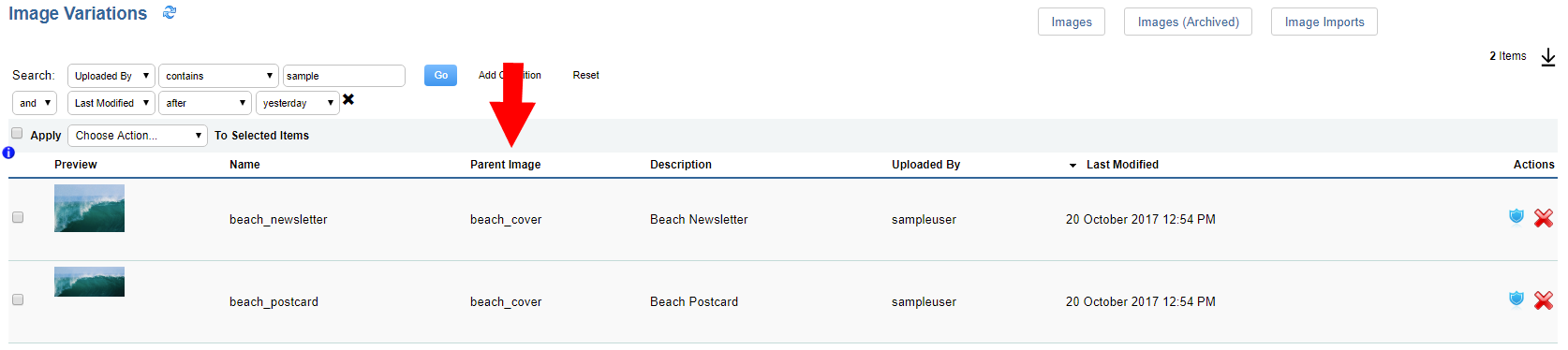
Select Image Variation in Catalog Item
To configure a document to use a variation of an image, select the picture box that will use the image variation and then check the Use Image Variation field.
Next, input the name of the image variation in the Variation Name field. Do not include the extension of the image (.png, .jpg, etc).
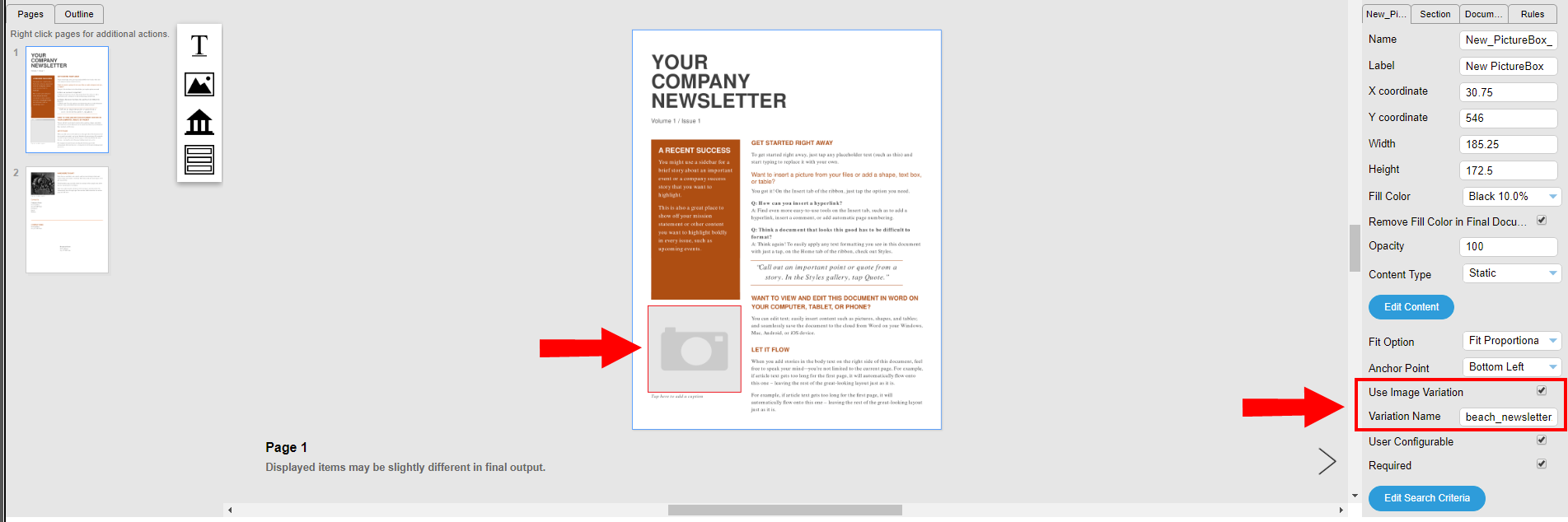
Designers or Administrators can allow the user to select the "parent" image via the "Static" option or use the "Dynamic" option to auto-populate the parent image. Once the user orders the catalog item, the child image or image variant will be shown in the document.